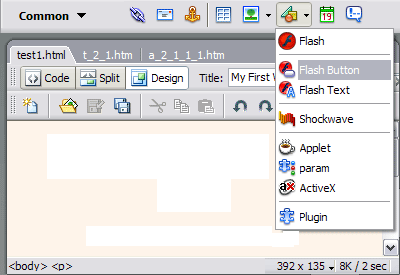The Dreamweaver Interface
| When we open Dreamweaver an initial screen appears like this one, we are going to look at its fundamental components and list the names of the different elements. 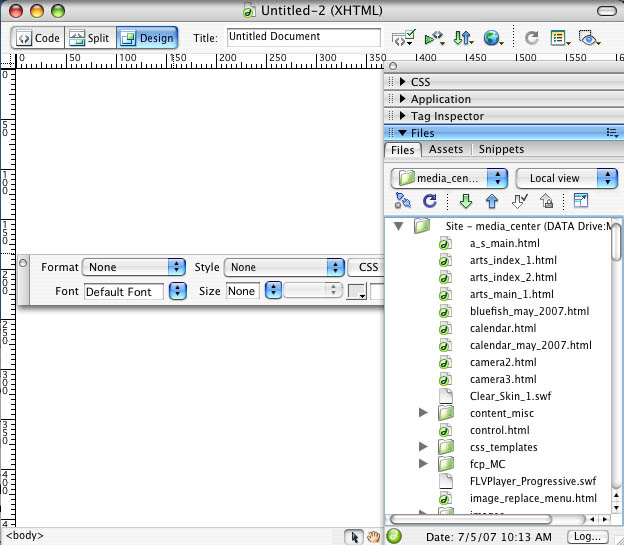
|
The Tool Bars |
Menu bar
|
| The menu bar contains Dreamweaver operations, grouped in drop down menus. When we click on Insert, for example, we'll see the operations related to the different elements that can be inserted in Dreamweaver. Many of the operations can be done from these menus, but sometimes it's preferable (or necessary) to do them from the panels. |
The Standard Toolbar
|
| The standard
toolbar contains icons to execute some of
the most common operations, like Open |
The Document Toolbar
|
||
| The document toolbar contains icons to execute some other common operations that the standard toolbar does not include. For example changing the view of the document, preview, etc.
|
Panels and Inspectors |
| Dreamweaver uses floating windows similar to the toolbar windows, these are known as panels or inspectors. The difference between panel and inspector is that the appearance and options of an inspector changes depending on the selected object. Through the Window option on the menu bar, it is possible to show or to hide each one of the panels or inspectors. Below are the most important ones. |
The Properties Inspector
|
| The
Properties Inspector shows and allows us to modify
the more frequent properties that are used in the selected elements. For
example, when we select element a text it will show the type of font,
the alignment, whether it's in italic or bold, etc. Clicking on the button
|
The Insert Toolbar or Panel of Objects.
|
| The insert toolbar or panel of objects allows you to insert elements in a document without having to use the menu. The elements are classified according to their category: tables, text, forms, etc. It's possible to configure this panel so that the icons of the objects are shown as buttons, as names, or both simultaneously.
|